Deleting cache is really just a one-click process, We support 3 ways to delete Cache and minified files.
Manage Cache Tab
It's really simple to delete cache through Manage Cache Tab. In WordPress Admin go to > SpeedyCache > Manage Cache Tab. Then in Delete Cache section select the things you want to delete, as shown in the screenshot below and then click the button Clear all Cache and Selection. And the cached and minified content will be deleted.
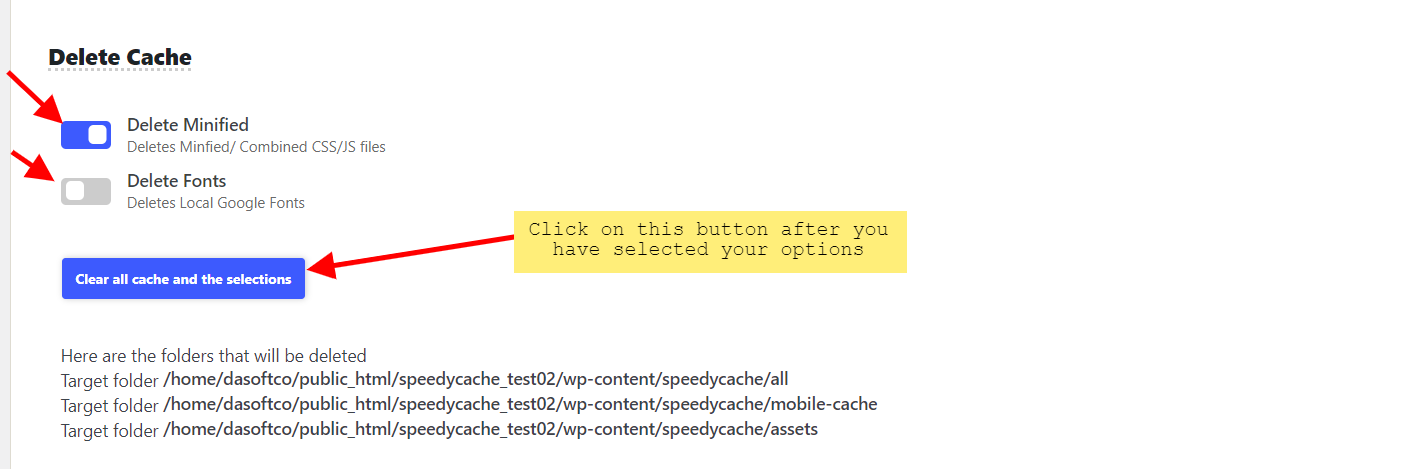
Admin Toolbar
To delete cache through Admin Toolbar. Locate Delete Cache Button in the Admin Toolbar either hover or click it.
You will find 3 options Depending which page you are:-

Command Line
To delete Cache through the command line you will need to have WP CLI. Here is the Guideto Install WP CLI if you don't have it already.
So now assuming you have access to WP CLI on your server.
You can Delete Cache by using the following command:
wp speedycache clear cache
To delete Cache and Minified JS/CSS
wp speedycache clear cache and minified