In this guide we will list all the Object Cache configuration present in SpeedyCache to help you enable Persistent Object Cache in your WordPress site.
Requirments
Note: This does not work with Redis Cloud service provided by Redis. For this to work, you should have Redis enabled on your server.
Note:PHP Redis is just a connector between Redis and SpeedyCache and is not the actual Redis server.
We have made sure the configuration is easy to use and configure.
Object Cache Options
1. Host:It will be the IP your Redis server will interact from by default it's 127.0.0.1,but if you are using your Redis server through a Unix socket then the host will have the path to the socket, it won't be the full path but the relative path to the root, for example /var/run/redis/redis-server.sock
2. Port:It is the port number where the Redis server listens to the requests. By default it is 6379 but if you are using Unix socket then you don't need to set socket anything because if SpeedyCache find the request host is a socket then it doesn't looks for a port. But if you are configuring redis.conf file then there you will need to set port as 0.
3. Username:Option to use username was made available in Redis in version 6.0 through ACL, before that only password was available to access control. So if you are using Redis version 6.0 and above only then username is applicable for you.
4. Password:It's the password you set in Redis either using the requirepass method or through the ACL method.
5. Object Time to Live:It's the time(in seconds) for how long you want a single object to live as a cache. Once the expiry time is reached then that object will be deleted.
6. Redis DB ID:It's the ID of the database, unlike other databases Redis just has database ID. That too is limited to 16(it can be increase through the Redis config file). So you should always use different ID for different website else you will see weird results, like your website getting redirected to different website.
7. Persistent Connection:This options makes the connection from Object Cache to remain open as it helps reduce the time taken to connect on every request, by default it is turned on in SpeedyCache Object Cache.
8. Cache WP-Admin:This will cache the pages of Admin Dashboard too if enabled. It will reduce the database queries when the Admin is using the Dashboard.
9. Asynchronous Flushing:If enabled, it will delete the cache in non-blocking way, So the key where the data is saves is unlinked immediately but deletion takes place asynchronously.
10. Serialization Method:It's used to convert the data into a serialized format, by default its set to PHP serialization but you can choose to serialize through igbinary,but for the your phpRedis need to be compiled with igbinary.
It's suggested that you change this option, you should first disable Object Cache and then flushdb. Because directly updating this option will result in Crashing your website.
11. Compression Method:It's used to compress the data being saved. It saves lot of memory. But all the options require that the Compression options be complied with phpRedis. The available compression options are LZF, LZ4, and ZSTD.
For updating this option too you should first disable Object Cache first and then flush the DB before saving the new options to prevent the Crashing of your Website.
12. Do not Cache Group:These are the groups you don't want to get cache in the Persistent Redis cache. You need to write one per line.
If you face any issues setting up these configurations contact our support team and we will help you Setup Object Cache.