Stackpath is a popular CDN service provider with huge presence across globe. Their servers are located in densely populated market.
So in this guide we will walk you through setting up Stackpath with SpeedyCache.
Setting Up Stackpath
We are assuming that you have already created a Stackpath account and have a CDN URL.
CDN URL is something which your CDN provides you and Origin URL is the URL pointing to your main server like https://speedycache.com in our case.
CDN Storage
There are a few things you need to keep in mind about folder structure while uploading your files to a CDN.
The structure of the folder on CDN storage should be exactly like how it is on WordPress.
For Example:-
https://speedycache.com/wp-content/uploads/2022/03/speedycache-cdn.png is the URL of an Image and it gets rewritten as https://somecdn.com/wp-content/uploads/2022/03/speedycache-cdn.png
So the Folder Structure on the CDN should be wp-uploads/uploads/2022/03/speedycache-cdn.png. If the folder structure on your CDN storage is not as your WordPress install, then the CDN won't be able to serve the image and it would result in a broken image.