In this guide, we'll show you how to use Test Mode in SpeedyCache. Test Mode allows you to preview how your website will be affected by SpeedyCache settings without making any changes to your live site. This is a great way to test different settings and see what works best for your website without impacting your visitors.
Once you've enabled Test Mode, you can start making changes to your SpeedyCache settings. You can see how these changes affect your website in real time without having to worry about impacting your visitors. When you're satisfied with your settings, you can disable Test Mode and the changes will be applied to your live site.
Checking the Cache Page
When in test mode you can cache your website by adding a parameter in the URL of the page you want to test.
?test_speedycache=1
// So the URL of your website will be
https://speedycache.com?test_speedycache=1You can confirm that a page is cached by looking for a comment by SpeedyCache at the end of the HTML source of that page. To do this, right-click on the page in your browser and select Inspect Element. A window will open with the HTML code for the page. Scroll to the bottom of the code and look for a comment that starts with <!-- Page Cached by SpeedyCache-->. If you find this comment, then the page is cached.
You may also see a comment that says<!-- refresh to see cached version -->. This comment indicates that the page was cached, but it has been updated since then. If you see this comment, you may want to refresh the page to get the latest version of the content.
If you find the <!-- refresh to see cached version --> comment even after refreshing the page, then it means that the cache for the page is not saving properly. In this case, you should contact the SpeedyCache support team for help.
Deleting Test Cache
As we use a parameter to cache we use another parameter to delete the cache so you can add this parameter to delete the cache.
?delete_test=1
//So the URL of your website too delete Test cache will be
https://speedycache.com?delete_test=1Enabling Settings
You can enable settings from the settings tab of SpeeyCache just make sure you have not enabled Caching else test mode will not work. And Test mode wont generate WEBP images, so if you are a pro user you should generate Optimized images before hand.
If you face any issue while doing it you can contact our support at support@speedycache.com